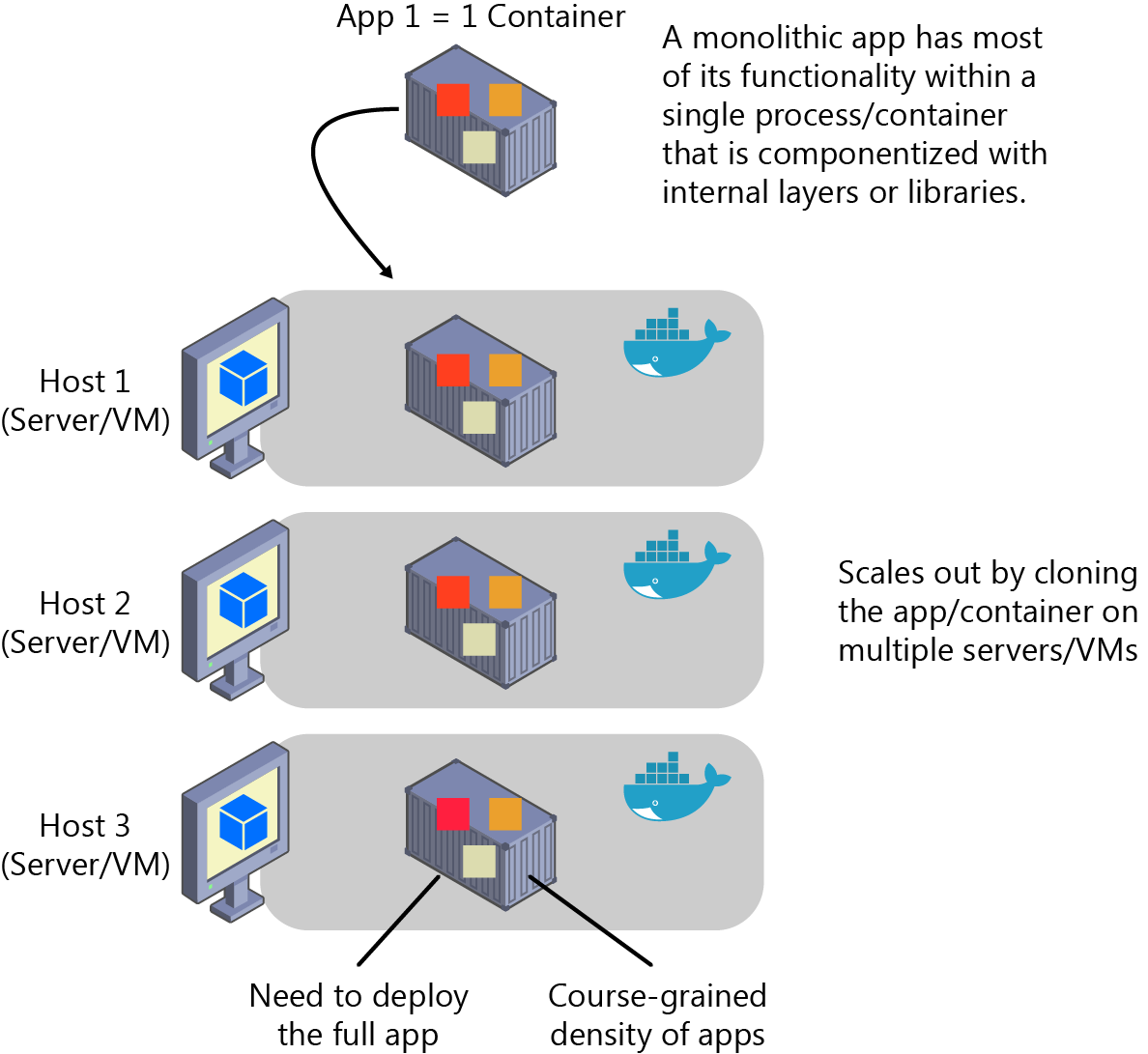How to disable the rundll32 process on your computer
A task manager on your computer will show you the process library of all programs running on your computer. All the valid processes will have to be at /windows/systems32/rundll32.exe. In some situations, Spywares use the same file name to run separate directories as a way of disguising themselves. If you feel there is a problem, rush to do a full scan to be sure.
Disabling rundll32 process on windows 7
Depending on the process in place, you won’t want to disable it, but it’s possible and easy if you wish. Type msconfig.exe in the start menu search or the run box. Find the command column, the same as the command line field in the process explorer. You only need to uncheck the box to prevent it from running or starting automatically.
At times the process doesn’t have a startup item meaning you will have to research to know where it started. For example, by opening the display properties on XP, you will see a different rundll32.exe on the list. It’s because windows use rundll32.exe to run the dialogue.
Disabling on windows 8 and 10
In case you are using windows 8 or 10, the task manager’s startup section will help you disable the rundll32process.
Using windows vista or 7 task manager
One of the best features found in windows vista or 7 task manager is the ability to access a full command line of all the running applications. When you select or view columns, you will get the command line option on the list, which you need to check. Use the full path of the list file, which you will notice is a valid path of rundll32.exe in the system32 directory.
Before you disable any process, check if it’s a worthwhile move to make.